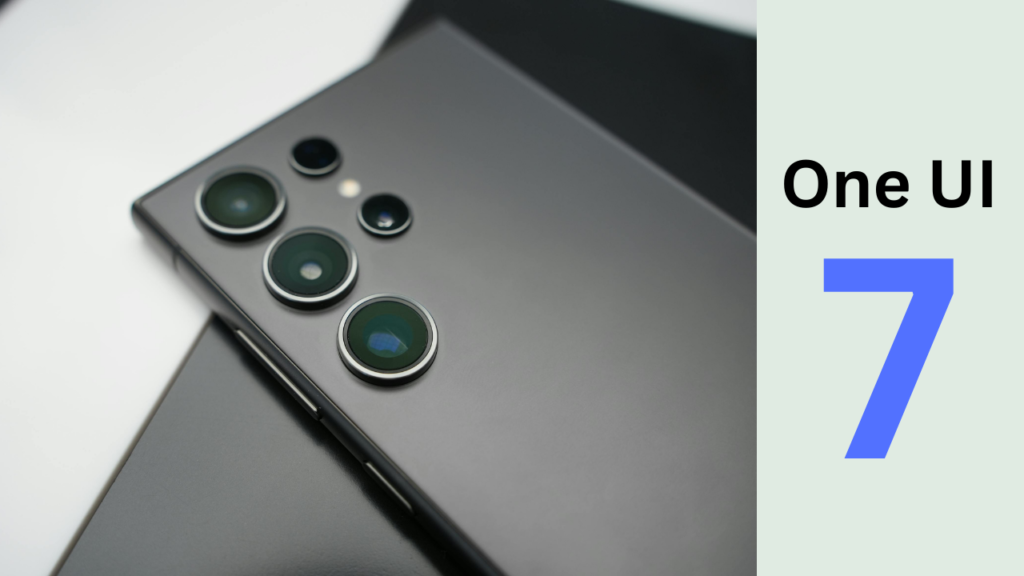Many Apple Watch users follow a familiar routine: checking notifications, tracking activity and glancing at the time. But the device carries several tools that often stay unused, even though they can support daily tasks in a simple and practical way. These features sit quietly inside the system and are easy to miss unless users explore the deeper settings.

Here are five such features that can change how people use their Apple Watch every day.
1. Operate the iPhone Camera from the Wrist
The Camera Remote app on the Apple Watch gives users the option to take photos without holding the iPhone. The watch displays a live preview and offers a timer, which makes it useful for group photos, tripod shots or situations where the phone must stay steady. Once enabled, it works as a quick tool for capturing moments without touching the phone.
Also read: YouTube taking another big step to rival Instagram, bringing this feature back
2. Navigate the Watch With Hand Gestures
AssistiveTouch adds gesture-based control to the Apple Watch, though many users never turn it on. With this feature, users can operate the watch through finger pinches or fist clenching. The watch can open apps, move through menus or answer calls without any screen taps. The feature supports situations where the user’s hands are occupied, such as during cooking or when carrying items.
3. Use Water Lock to Clear Trapped Water
The Apple Watch’s water resistance is widely known, but the purpose of Water Lock often goes unnoticed. When the mode is turned off after swimming or washing hands, the watch plays a pattern of sounds that pushes out any water from the speaker area. This mechanism helps keep internal parts dry and prevents muffled audio.
Also read: Realme GT 8 Pro 5G mobile launched: Check price in India, specifications and features
4. Check the Time Silently with Taptic Time
Taptic Time offers a way to check the time without turning on the display. The watch taps the wrist in a sequence that represents the current time. This works well in situations where sound or bright screens may cause disturbance, including meetings or cinemas. Since this feature sits deep in the settings, many users never find it.
Also read: iQOO 15 pre-booking window now live ahead of launch: Price, features, availability and more
5. Use the long-press trick to find your iPhone
The “Ping iPhone” button in Control Centre is already familiar to many. But pressing and holding it activates the iPhone’s flashlight along with the alert sound. This added signal helps locate the device in dark places, hidden corners or cluttered areas. It is a simple action that can save time during daily searches.